Tech
How To Reset Your Apple TV

However, like any technology product, an Apple TV device may occasionally require a reset to function optimally. You probably have one of the newer models — the Apple TV HD or Apple TV 4K — though earlier models from 2007 and later do exist. Different methods are available to accomplish this, ensuring that all users, regardless of their technological proficiency, can return their device to its default settings. It’s a relatively easy job to accomplish, so you should be able to avoid spending unwanted time with your nearest Genius Bar.
How to know if you need to reset your Apple TV
Another possible sign that your Apple TV requires resetting is if it’s unable to update its software successfully. A reset can solve this, wiping away any temporary files that may be causing the problem. Consistent problems with syncing to iCloud or other Apple devices also suggest a need for a reset. This action will clear any potential misconfigurations and allow a fresh start. Lastly, if you’re planning to give away, sell, or repurpose your Apple TV, it’s highly recommended to reset it. This step ensures you have removed all your personal information, safeguarding your privacy.
How to reset both models of Apple TV
To reset an Apple TV 4K or HD, follow these steps:
- Turn on the Apple TV and the television it’s linked with.
- From the Apple TV main menu, use the remote to highlight and select the Settings option.
- Under Settings, choose System.
- Scroll until you’ve reached the Reset option and click it.
- To initiate the erasure process, choose Reset.
To reset an Apple TV 3rd generation or earlier, follow these steps:
- Switch on the Apple TV and the connected television.
- On the Apple TV home interface, navigate using the remote to the Settings option and select it.
- Within Settings, locate and choose General.
- Under General, select Reset.
- Finally, to start the reset process, choose Reset All Settings.
These steps will refresh both devices, resolving most lingering issues. After the device restarts, users must go through the initial configuration process again, as if starting up a brand-new device.
How to update your Apple TV
- Turn on the Apple TV and the television it’s attached to.
- From the Apple TV’s main interface, select Settings using the remote.
- Navigate to System.
- Then, choose Software Updates.
- Click Update Software.
- If there’s an update, select Download and Install.
The device will automatically proceed with the update. Remember to keep the device connected to the Internet and powered on throughout the update to ensure a successful installation.
For owners of the Apple TV 3rd generation or earlier models, it’s crucial to note that software updates are no longer available beyond Apple TV software version 7.9. Apple considers these models obsolete, meaning they are discontinued and no longer receive software updates. As such, users experiencing persistent issues with these devices should consider upgrading to the Apple TV HD or 4K models, which are actively supported with regular updates and newer features.
-
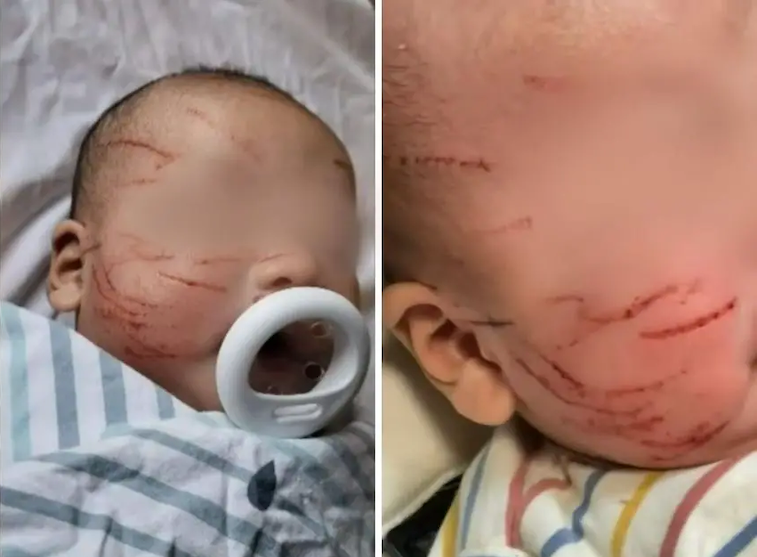
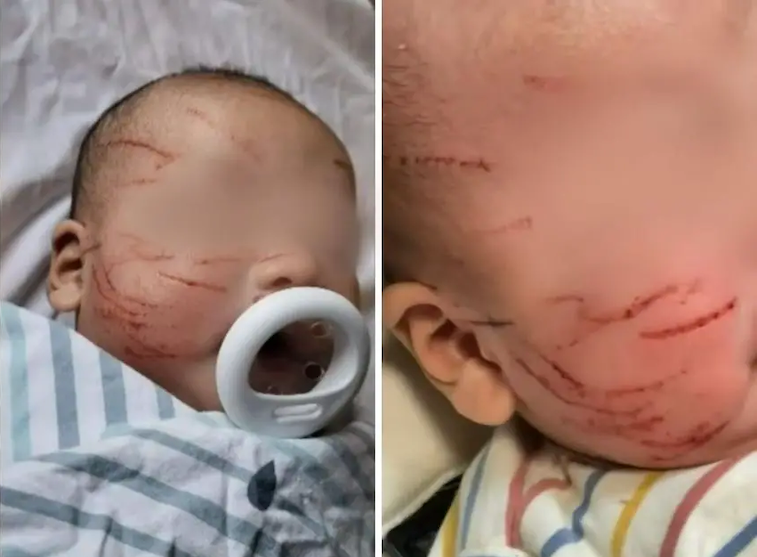 People7 hours ago
People7 hours agoMother was left horrified after picking up her baby from childcare, ‘but wait until you hear what the doctors asked her’!
-

 People6 hours ago
People6 hours agoBabysitter heard noise upstairs, so ‘dad checked the hidden camera and saw a nightmare in his kitchen’!
-

 People7 hours ago
People7 hours agoNurse wanted to be ‘sneaky’ when mom snaps photo letting everyone knew she saw what she did to her daughter!
-

 People3 hours ago
People3 hours agoDoctors were horrified when 5-year-old girl was impregnated; she gave birth 80 years ago and here’s what happened to her baby’!
-
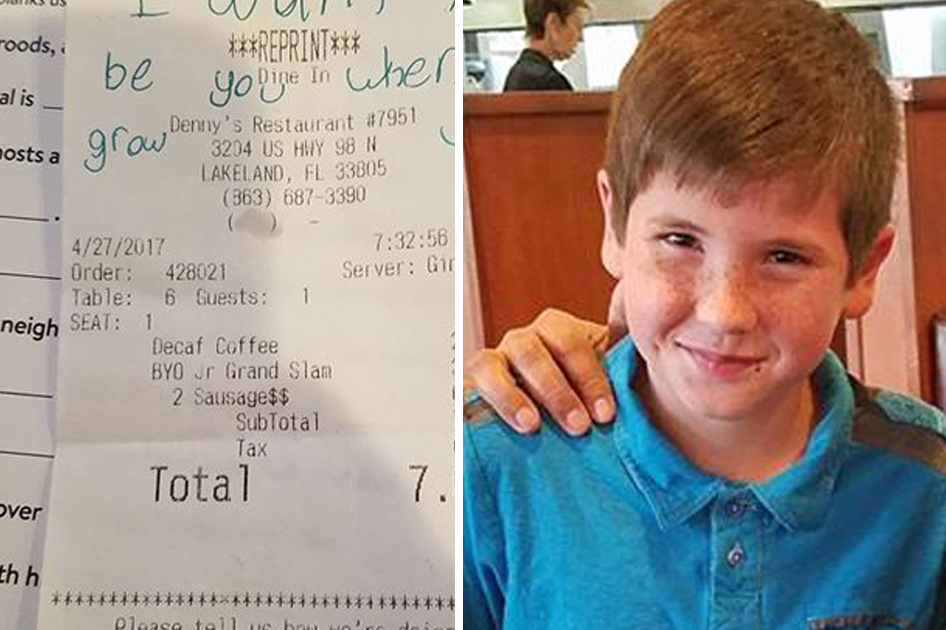
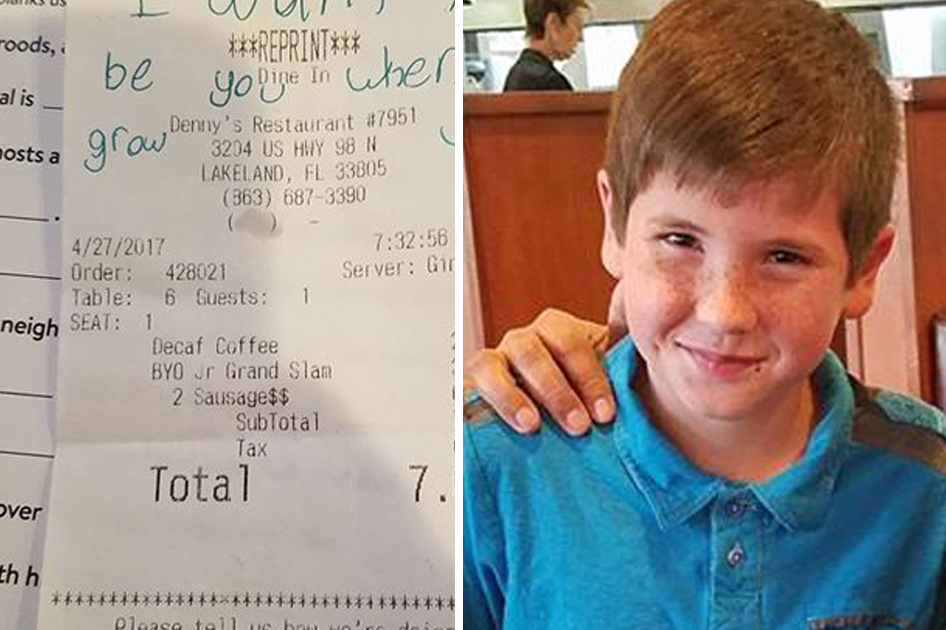 People59 minutes ago
People59 minutes agoBoy slid a note on the table; when the policeman read it, ‘he jumped out of his chair’!
-

 People21 hours ago
People21 hours ago19-year-old female driver dies in a car accident: 24 hours later, her mother finds the phone in the wreckage and realizes the heartbreak
-

 People14 minutes ago
People14 minutes agoChick fil A Manager Leaps Through Window After Spotting Kid In Backseat
-

 People23 hours ago
People23 hours agoDoctors saw something coming out of the baby’s neck; ‘when they find out what it was, it left them speechless’!
